Few days back my friend Fida Mehran wrote this review on Symphony ZII phone on Android User Group – Bangladesh. For greater audience reach, I’m sharing the review here:
Chinese phones and your requirements
They say, you should never judge a book by its cover. They also say, run a Chinese product for a few months and then you’ll know how good it is.
It’s really true about Chinese products. You really HAVE to be sure. Well, I guess the Chinese non brand market is really coming at par with the brand producing plants, because the phones like Micromax, Xolo, Symphony, Walton are getting better and better every day.
You can’t have all the good things in one product, not even in the much hyped Galaxy S4 or the HTC One or the iPhone 5 or Nokia Lumia 920. Every product has its shortcomings. So what matters, when you think of what you expect from a phone?
Well, for one thing, you definitely want a good battery life, considering the fact that phones these days are resource hungry. You want a good camera, because, you have high chances of running into photo opportunities on the go. Where is your camera when you need it? It’s right there in your pocket. Mobile cameras used to be something that can take photos where you can barely make out that there is something or someone resembling a human being standing in front of the camera when you are shooting. Now, mobile cameras have become something that can easily beat a regular point and shoot camera. But, here, too, the megapixel race like the regular cameras have come into play and often high megapixel doesn’t mean good photo quality. Low light sensitivity still is not up to the mark in mobile cameras.
Chinese re-branded phones in the world and Bangladesh
Ok, let’s get back to the point. People put reviews on high end mobiles on the net all the time. I’m writing on Chinese phones from Symphony. What is Symphony? Ever heard of it? You may have, if you are a Bangladeshi. You may not have, if you are not. So, what does Symphony do? They are like some lesser known mobile handset companies like Micromax, Blu, Xolo, Spice, Karbonn, Celkon, verykool….. and countless other names you may find in GSMArena (ww.gsmarena.com), one of the trusted sites to check phone specs.
What all these handset companies do, is they bring their phones out of cheap Chinese factories that can afford to give high specification phones for very less. The phones these days can give you Quad Core processors with 1.5 GHz+ speed [Chinese brand processors], 1 GB + RAM and high capacity internal memory of as high as 16 GB (as of July 2013). We don’t know what they are going to bring in the coming days, but they are getting bolder and bolder. So, the names I mentioned above just make their phones and imprint their names on the phones and import them from China. Hence, most of the mobiles look similar. A great number of these phones are rebranding done on a certain less known Chinese brand, Gionee. But in fact, they are not the exact copies of the Gionee phones. Phone companies modify the stuff under the hood according to their budget and requirements. The Chinese factories are more than happy to comply.
In Bangladesh, we have a number of less known companies that are bringing these Chinese phones branded in their name. But the two companies that made most names are Symphony and Walton. I, myself has been a Symphony user for a few months in the past, but there are a lot of Walton fans out there as well.
My review
I actually started this review on the Symphony Xplorer W125, which I used for something like 3 months, before I fell for a new model, the Symphony Xplorer ZII (Zed two). It was not like the W125 was giving bad service or anything. Actually it was a superb phone. But the new model was too irresistible. Continue reading »
 Sometimes you see a product and become excited thinking that you have found the Lamp of Aladdin. And when you bring it home and see it’s not doing what it’s supposed to do, you feel very stupid and regret for buying that.
Sometimes you see a product and become excited thinking that you have found the Lamp of Aladdin. And when you bring it home and see it’s not doing what it’s supposed to do, you feel very stupid and regret for buying that.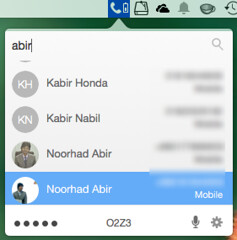 Well, Apple is very reputed to force consumers to come into their ecosystem. This is why you will notice many complications using any other device except Apple with Apple. 🙂
Well, Apple is very reputed to force consumers to come into their ecosystem. This is why you will notice many complications using any other device except Apple with Apple. 🙂
